Azure, Microsoft’s cloud computing platform, is super useful for storing data, running programs, and more. But all this cool stuff costs money! It’s important to understand how much you’re being charged and where your money is going. This essay will guide you through how to check the amount deducted in Azure costing, so you can keep an eye on your spending and avoid any surprises.
Understanding the Azure Cost Management + Billing Portal
To see how much you’re being charged, you’ll need to dive into the Azure Cost Management + Billing portal. Think of this as your financial dashboard for Azure. Here, you can see your costs, analyze them, and even set up budgets to stay within your spending limits. It’s the central hub for all things related to your Azure spending.
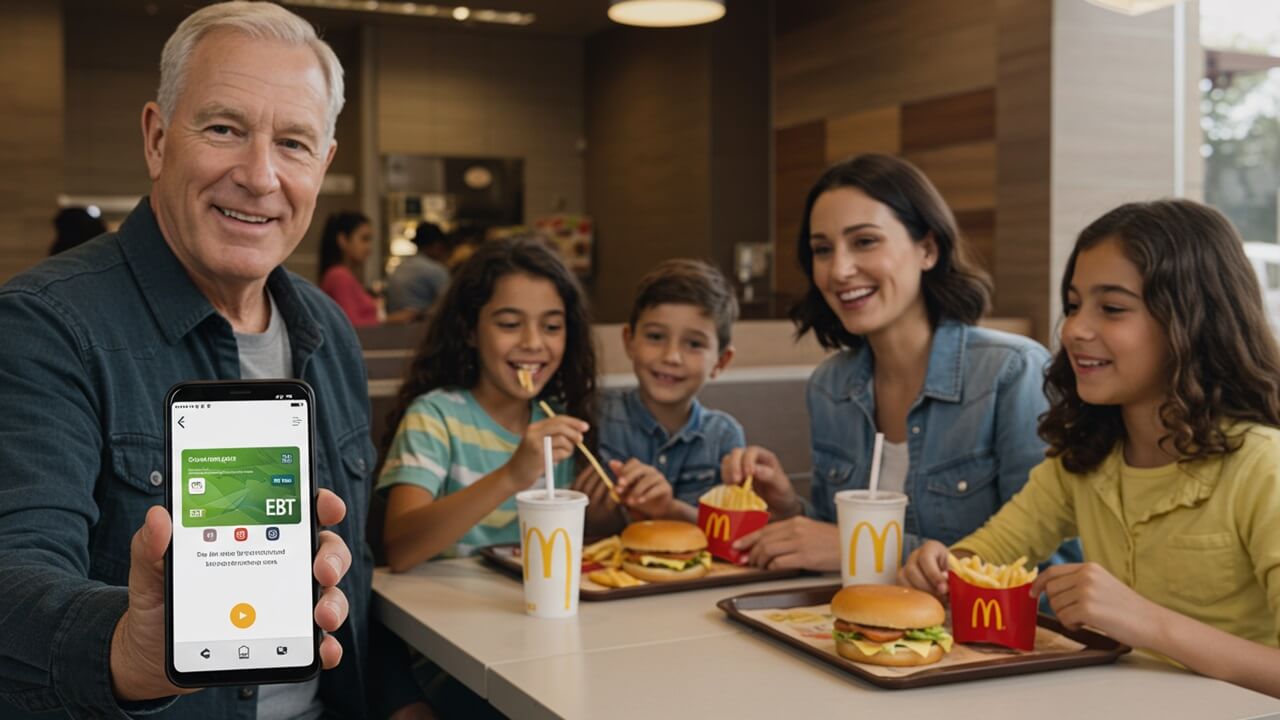
Navigating the portal is pretty straightforward. You can access it directly from the Azure portal menu. Once you’re in, you’ll find different sections to help you understand your costs. Here’s a quick look at some important parts:
- **Cost Analysis:** This is where you’ll spend a lot of time. It allows you to visualize your costs in different ways, like by service, resource, or time period.
- **Budgets:** You can create budgets to track your spending and get alerts when you’re nearing your limit. This is super helpful for staying on budget.
- **Cost Alerts:** These can notify you when your costs exceed a certain threshold. This is a great way to catch unexpected spending early.
The layout is designed to be user-friendly, making it easier to monitor your spending and make informed decisions.
Checking Your Current Month’s Costs
The first thing you’ll likely want to know is how much you’ve spent this month. This is easy to find using the Cost Analysis tool. You can see a quick summary of your current month’s costs, and you can drill down for more details.
To check the current month’s costs, you’ll primarily use the Cost Analysis view within the Azure Cost Management + Billing portal. Here’s how you do it:
- Go to the Azure portal and search for “Cost Management + Billing”.
- Click on “Cost analysis.”
- Make sure the date range is set to “This month.”
- You’ll see a visual representation of your costs for the current month.
This view gives you a clear picture of your spending so far.
Analyzing Costs by Service
Using the Cost Analysis Tool
Once you’ve got an overview of your monthly costs, it’s time to dig deeper. You can break down your costs by service to see where your money is actually going. For example, you might want to know how much you’re spending on virtual machines versus storage.
The Cost Analysis tool is your friend here. You can filter and group your costs to get the data you need. Here’s how you can start with cost breakdown by service:
- Go to Cost analysis.
- Select “Group by” or “Filter by” and choose “Service name”.
- You’ll see a chart showing the costs for each service you’re using.
You can see the distribution of your costs to determine which services cost you the most.
Understanding the Different Services
Azure offers a ton of different services, each with its own pricing model. Knowing what each service does will help you understand why you’re being charged what you are. Here’s a small sample of some common services and what they do:
| Service | What it Does |
|---|---|
| Virtual Machines | Run programs in the cloud. |
| Storage Accounts | Store your data (like files and documents). |
| Azure SQL Database | A managed database service. |
Learning about different services is key to cost management.
Tracking Costs by Resource
Finding Specific Resources
Sometimes you want to know the cost of a *specific* resource, like a particular virtual machine or storage account. The Cost Analysis tool also lets you do this. This is helpful if you suspect a particular resource is costing you more than it should.
To track costs by resource, you can use the “Filter” option in Cost Analysis. Here’s what you should do:
- Go to the Cost Analysis.
- Choose “Filter” and select “Resource” or “Resource group.”
- Type in the name of the resource or resource group you want to see.
- The view will then show you the cost specifically for that resource.
This gives you granular control over your cost analysis.
Interpreting Resource-Specific Costs
After you filter by a resource, you’ll see its specific cost. Pay attention to the cost trends over time. Is the cost increasing or decreasing? Are there any unexpected spikes?
Consider these points when interpreting resource-specific costs:
- **Usage:** How often is the resource being used? More usage equals higher costs.
- **Configuration:** Is the resource configured efficiently? Are you using the right size virtual machine or storage tier?
- **Optimization:** Could you optimize the resource to reduce costs?
If you are able to analyze these things, you can begin to optimize costs.
Setting Up Budgets and Alerts
Budget Basics
Budgets are a powerful way to control your spending in Azure. You set a spending limit for a specific period (like monthly), and Azure will monitor your costs against that budget.
Here’s how to create a budget:
- Go to the Cost Management + Billing section in the Azure portal.
- Select “Budgets”.
- Click “Add”.
- Define your budget scope (e.g., a subscription or resource group), budget amount, and time period (monthly, quarterly, or annually).
- Set up alerts to get notified when you hit certain percentage thresholds of your budget.
Creating a budget is an easy way to manage how much money you spend.
Understanding Budget Alerts
Budget alerts are your early warning system. When your costs reach certain thresholds you define (like 80% or 100% of your budget), Azure will send you an alert. This lets you know when you need to take action to stay within your budget.
Here are some actions you can take based on budget alerts:
- Review your cost analysis to see where the spending is coming from.
- Reduce the usage of expensive resources.
- Optimize your resource configuration.
- Contact your team to discuss ways to cut costs.
Alerts help you stop costs before they become a big problem.
Downloading Cost Data
Types of Downloads
Sometimes you need more than the visual representation in the Cost Analysis tool. You might want to dig deeper into your data using spreadsheets or other tools. Azure lets you download detailed cost data in CSV (comma-separated values) or JSON (JavaScript Object Notation) formats.
Here are the two main ways to download your cost data:
- **Cost Analysis:** You can download the data currently displayed in the Cost Analysis view. This is good for quick snapshots of your costs.
- **Cost Details:** Under “Cost analysis” select “Cost Details”. You can then select the timeframe and filter.
Downloading cost data gives you flexibility in how you analyze your costs.
Analyzing Data in a Spreadsheet
Once you’ve downloaded your cost data, you can open it in a program like Microsoft Excel or Google Sheets. This allows you to perform more advanced analysis, such as:
- Creating custom charts and graphs.
- Calculating sums, averages, and other statistics.
- Filtering and sorting your data in various ways.
You can create your own visuals and calculations with this data.
Conclusion
Understanding how to check the amount deducted in Azure costing is essential for managing your cloud expenses. By using the Cost Management + Billing portal, exploring Cost Analysis, tracking costs by service and resource, setting up budgets and alerts, and downloading cost data, you can gain valuable insights into your spending and make informed decisions. By following these steps, you’ll be able to keep your Azure costs under control and get the most out of the cloud.